The WordPress Admin Bar is a handy tool for quickly accessing important features and settings on your website. However, the default Admin Bar can feel cluttered and limited, especially if you manage a busy site or collaborate with multiple users.
This is where Admin Bar Editor comes in. It’s a simple yet powerful plugin that lets you take control of your Admin Bar. Whether you want to hide unnecessary items, add custom links, or reorder menus, this plugin makes it easy to tailor the Admin Bar to fit your needs.
In this blog, we’ll explore why Admin Bar Editor is a must-have for WordPress users, highlight its key features, and show you how it can improve your workflow and user experience.
What is the Admin Bar Editor?
The Admin Bar Editor is a WordPress plugin designed to give you full control over the Admin Bar—the horizontal menu that appears at the top of your WordPress site. While the default Admin Bar provides quick shortcuts to certain features, it often includes items you may not use, making it cluttered and inefficient.
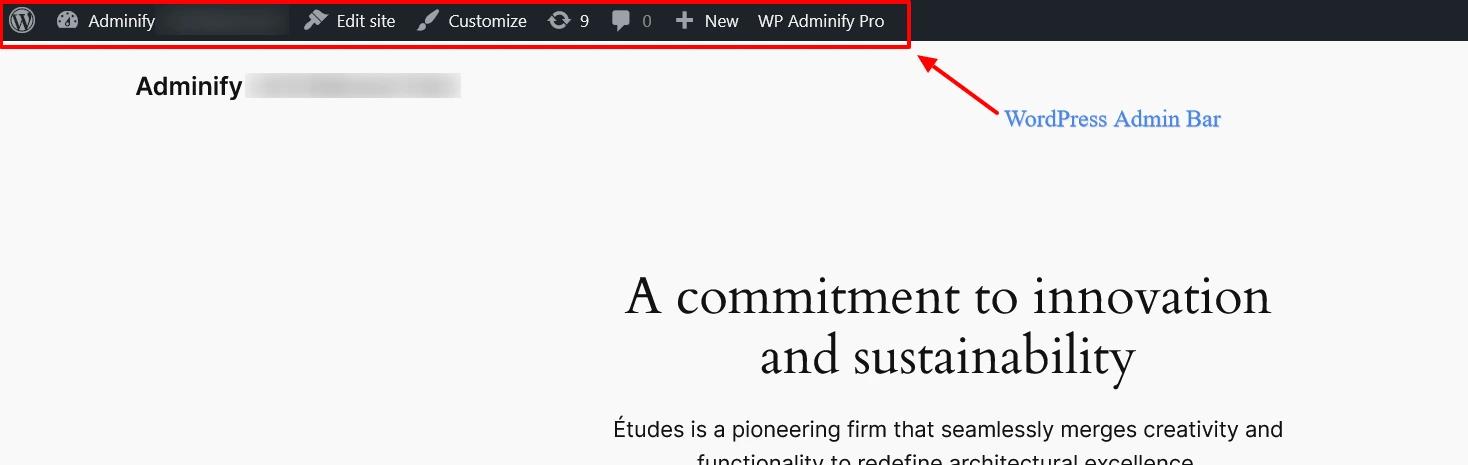
With Admin Bar Editor, you can customize the Admin Bar to match your specific needs. From hiding unwanted items to adding custom links and reorganizing menus, the plugin allows you to transform the Admin Bar into a streamlined, efficient workspace.
This tool is ideal for anyone managing WordPress websites, whether you’re a solo blogger, developer, or part of a larger team. It ensures that only the most relevant tools and shortcuts are visible, improving productivity and decluttering your interface.
Before understanding how to use the Admin Bar Editor, you'll need to install it on your site. Here's a full step-by-step installation guide you can reference.
Key Features of Admin Bar Editor
Imagine logging into your WordPress dashboard and seeing a clean, organized workspace that fits your needs perfectly. No unnecessary clutter, no searching for the tools you use daily—it’s all just there, ready to go.
That’s exactly what the Admin Bar Editor does. Let’s explore how its features can make your WordPress experience smoother and more efficient:
Show or Hide the Admin Bar Where It Makes Sense
Do you really need the Admin Bar everywhere? Probably not. With Admin Bar Editor, you get to decide where it shows up:
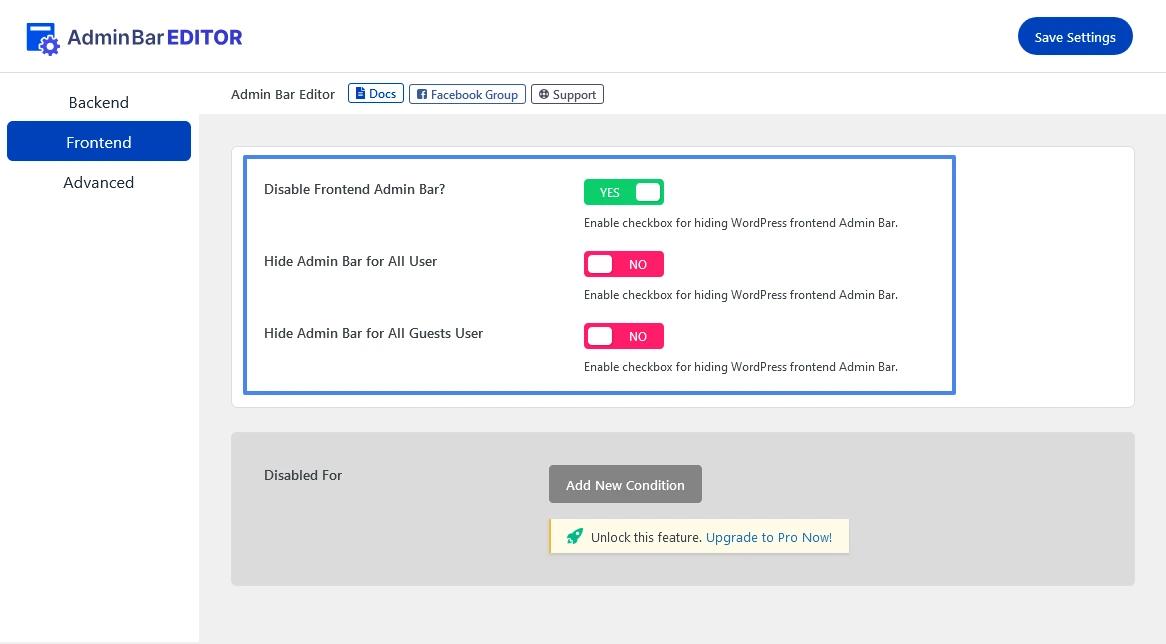
- Want it gone on the frontend so visitors (and you!) have a clean viewing experience? Done.
- Prefer to keep it visible in the backend where it’s actually useful? Easy.
- Need to hide it for guest users or specific roles? You can do that too.
This level of control helps you keep things neat and functional, so you’re not stuck navigating unnecessary menus when you’re busy working.
Tidy Up the Admin Bar
Let’s be honest, the default Admin Bar is a bit of a mess—it’s cluttered, and half the stuff on there probably isn’t useful to you. Admin Bar Editor changes that:
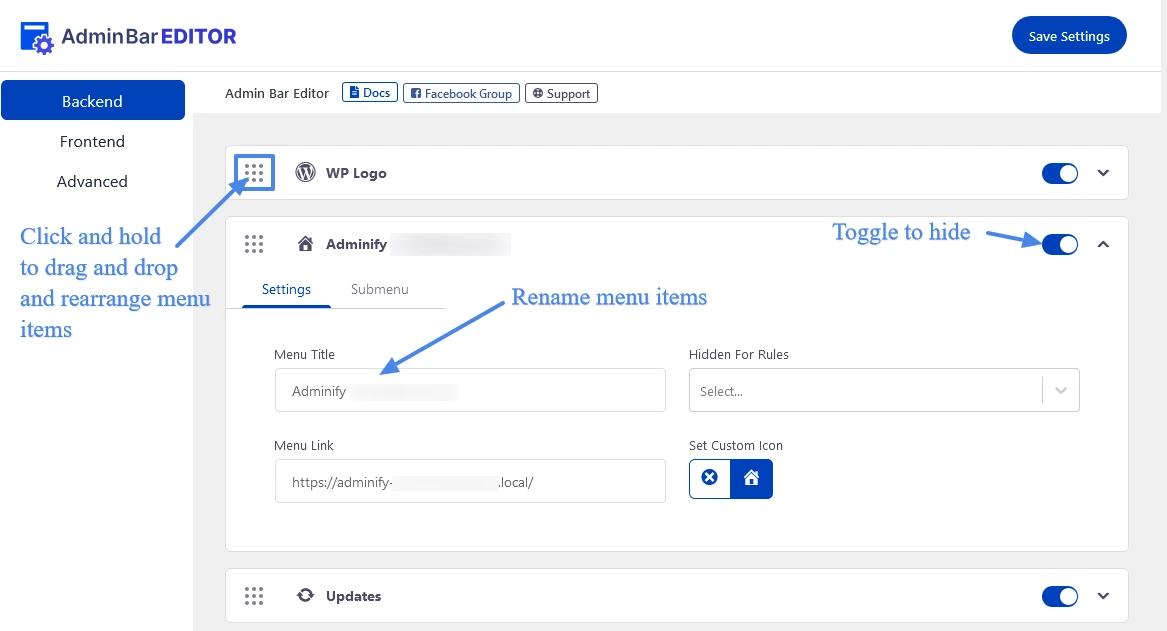
- Hide the items you never use (bye-bye, distractions).
- Rename items to make them clearer. Want “Posts” to say “Articles” or “Blog”? Go for it.
- Drag and drop to reorganize. Put your most-used tools front and center so you can find them in seconds.
This isn’t just about aesthetics—it’s about shaving minutes off your workflow and keeping your focus on what really matters.
Add Your Own Menus and Links
Think of the Admin Bar as a quick-access toolbar, but one that you can actually customize. Here’s what you can do:
- Add custom menus and group related tools together. For example, create a dropdown for analytics links, marketing tools, or design resources.
- Add links to the pages you visit most—like your homepage, support portal, or external apps—and get there with one click.
- Add custom icons to make everything look polished and easy to identify at a glance.
With this feature, you’re not just stuck with WordPress defaults—you’re creating a dashboard that’s truly yours.
Tailor It for Every User
If you’re managing a team or building sites for clients, this is where things get really interesting. Admin Bar Editor lets you control who sees what:
- Hide certain tools from contributors, authors, or even subscribers. They’ll only see what they actually need.
- Show editors everything they need to manage content but keep admin-level tools out of sight.
This means fewer questions, less confusion, and a tailored experience for every user. Everyone gets what they need, and nothing they don’t.
Keep the Frontend Clean
We’ve all been there—working on the frontend and getting annoyed by that bulky Admin Bar hovering at the top.
With Admin Bar Editor, you can disable it for specific roles or even entirely on the frontend. This is perfect if you’re designing a client site or just want a cleaner, distraction-free interface when you’re previewing changes.
Style It Your Way (Pro Features)
Why settle for a dull, default Admin Bar when you can style it to fit your brand? The Pro version of Admin Bar Editor lets you:
- Change the background and text colors.
- Customize dropdown menus for a sleeker look.
- Add as many menu items you need.
- Add up to 3 child sub-menus.
- Tweak the “New” button color to make it stand out or match your dashboard’s theme.
- Add more conditions on menu items visibility.
Whether you’re presenting to clients or just want a dashboard that feels professional, these customizations let you add that personal touch.
Not convinced yet? You can try it for yourself before deciding. Here's our demo.
Move It Where You Want It
Think the Admin Bar would be better at the bottom of your screen? No problem. With Admin Bar Editor, you can reposition it to fit your workflow better. It’s a small tweak, but it can make a big difference in how you navigate your site.
For more detailed information on how to use the Admin Bar Editor effectively check out our documentation.
Who Can Benefit from Admin Bar Editor?
The Admin Bar Editor isn’t just a one-size-fits-all tool—it’s designed to adapt to the way you work.
Whether you’re a solo blogger, part of a team, or managing websites for clients, this plugin can make your life easier. Let’s look at who stands to gain the most from it:
WordPress Administrators
As an admin, you’re juggling a lot—site settings, user management, updates, and more. Admin Bar Editor gives you the ability to streamline all of that:
- Keep the tools you use daily front and center.
- Hide features that aren’t relevant to other users to reduce clutter and prevent mistakes.
- Customize the experience for team members so they only see what they need, saving you time answering “Where’s this button?” questions.
If you’re running a busy website or managing multiple sites, this plugin ensures everything runs like a well-oiled machine.
Web Designers and Developers
When building websites for clients, first impressions matter—and that includes the backend. With Admin Bar Editor, you can:
- Simplify the dashboard for clients, removing tools and menus they don’t need to avoid confusion.
- Rename and reorganize items to create a user-friendly environment that aligns with your client’s workflow.
- Add custom menus or links to important resources, like documentation or tutorials, to provide a polished, professional experience.
It’s the perfect way to add value to your service while ensuring clients don’t accidentally mess with something they shouldn’t.
Content Creators and Blogger
If you’re a blogger or content creator, you probably spend most of your time drafting, editing, and publishing posts. The Admin Bar Editor helps you:
- Declutter your dashboard so you can focus on writing, not navigating.
- Highlight the tools you use most—like “Add New Post” or “Media Library”—for quicker access.
- Hide unnecessary options to avoid distraction and stay in the zone.
It’s a small change, but one that can have a big impact on your day to day productivity.
Agencies Managing Multiple Sites
When you’re managing several sites for clients, efficiency is everything. Admin Bar Editor helps agencies:
- Create tailored dashboards for each client, based on their specific needs and user roles.
- Rebrand the admin bar to reflect your agency’s branding for a cohesive, professional touch.
- Quickly adjust settings for different clients without getting bogged down in menus and submenus.
Your clients get a streamlined experience, and you get fewer questions and quicker setup times. Win-win!
E-Commerce Store Owners
Running an online store often means switching between managing products, orders, and customer inquiries. Admin Bar Editor can help by:
- Prioritizing e-commerce tools like WooCommerce or Easy Digital Downloads in your admin bar.
- Hiding unrelated options to avoid clutter.
- Adding custom links to frequently used reports or third-party tools, like analytics or marketing platforms.
This means less time fumbling through menus and more time focusing on growing your business.
Anyone Who Wants More Control
Even if you’re just a casual WordPress user, the Admin Bar Editor can help you create a workspace that feels intuitive and manageable. Whether you’re tired of the clutter or just want a cleaner dashboard, this plugin gives you the tools to make WordPress work the way you want it to.
No matter your role, the Admin Bar Editor empowers you to take control of your WordPress experience. It’s not just about tweaking your dashboard—it’s about creating a tailored workflow that saves you time, reduces frustration, and makes managing your site feel effortless.
Why is Admin Bar Editor a Must-Have?
When managing a WordPress site, the admin bar often becomes a double-edged sword.
While it’s meant to provide quick access to essential tools, it can quickly turn into an overwhelming maze of options—especially as plugins and themes pile on their own menu items.
This is where Admin Bar Editor can be such a crucial tool.
Imagine having complete control over what appears in your admin bar.
You’re no longer stuck with irrelevant or redundant options cluttering your dashboard. Instead, you get to decide what stays, what goes, and how everything is organized.
This level of customization may seem small, but it makes a world of difference in how efficiently you work with WordPress.
Simplify Your Workflow
One of the biggest advantages of Admin Bar Editor is the ability to streamline your workflow.
By hiding unnecessary tools and keeping only the ones you use most often, your admin bar becomes less distracting. No more hunting through dropdowns to find what you need—it’s all right where you want it.
For example, if you’re a blogger, you can prioritize options like “Add New Post” and “Media Library,” so they’re always just a click away.
If you’re managing an online store, you can make sure your order management and product pages are front and center. The result? You spend less time navigating menus and more time focusing on what matters.

Navigate Your Dashboard at Lightning Speeds!
Work up to 50% faster with WP Spotlight.
Custom Experiences for Every Role
Admin Bar Editor isn’t just about improving your own workflow—it’s also about creating better experiences for others.
If you’re an administrator or part of a development team, you know how confusing WordPress can be for less technical users. By customizing the admin bar based on user roles, you can make WordPress easier to navigate for everyone involved.
For instance, you can hide the admin bar completely for guest users, giving your site a cleaner, more professional appearance.
Or, you can create tailored menus for editors, authors, or contributors, showing them only the tools they need to do their jobs. This reduces the risk of accidental changes and cuts down on questions like, “Where do I find this setting?”
Personalized Touches for a Polished Dashboard
Sometimes, it’s the little details that make the biggest impact.
Admin Bar Editor allows you to rename items, reorder menus with a simple drag-and-drop, and even add custom icons for a more polished look.
Want to add a link to your favorite analytics tool or an external resource? You can do that, too.
If you manage sites for clients, these touches can go a long way in creating a branded, professional experience.
Imagine delivering a site where the admin bar reflects your client’s workflow perfectly—complete with their branding and only the options they need. It’s a small detail that leaves a big impression.
Save Time, Reduce Costs
At its core, Admin Bar Editor is all about efficiency.
It really doesn’t matter whether you’re running one site or managing multiple, the ability to customize your admin bar saves you countless hours in the long run.
You’re not wasting time scrolling through unnecessary options or training team members on how to navigate a cluttered dashboard. Everything is intuitive, organized, and tailored to your needs.
In essence, Admin Bar Editor isn’t just a tool—it’s a solution. It solves the problem of cluttered admin bars, empowers you to work smarter, and helps you create a more user-friendly experience for yourself and others.
And the pro version is quite reasonably priced so that it doesn't leave a hole in your wallet. Check out our pricing to pick a plan that suits your needs.
If you’re serious about taking control of your WordPress dashboard, this plugin is a must-have.
Conclusion
The WordPress admin bar doesn’t have to be a one-size-fits-all experience. With Admin Bar Editor, you can mold it into a tool that works for you. Regardless of what you use it for —- simplifying your workflow, creating a better experience for your team, or adding a touch of personalization, this plugin puts the power of customization in your hands.
The pro version extends this customizability by allowing you to add items to top secondary submenus, custom styles, and enhanced role-based controls.
If you're serious about fully personalizing your admin bar, it's worth a look.
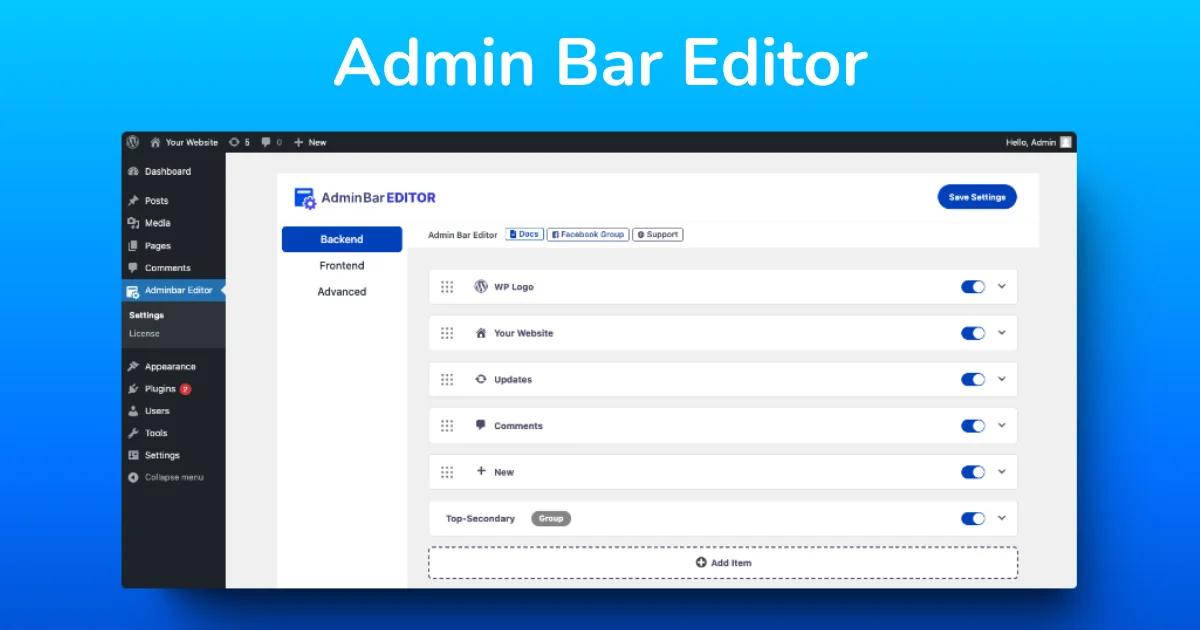
Customize Your Admin Bar with Ease!
Get the most out of your Admin Bar with Admin Bar Editor.




Leave a Comment
Your email address will not be published